From a new digital whiteboarding experience on Google Meet Hardware to automated picture-in-picture mode, screensharing enhancements and AI-powered note-taking, Google Meet saw many updates in 2024. Whether you’re joining from a web browser, on your phone or a meeting room – or whether you’re an attendee, host, presenter or developer – every aspect of the Google Meet experience has been enhanced.
We’ve rounded up some of the Google Meet highlights from 2024. Read on to discover key announcements and launches from the year; or skip ahead to the section that matters most to you.
- Features for participants on web and mobile
- Features for participants in meeting rooms
- Features for hosts and presenters
- Features for developers
- Better with Gemini
- Jamboard AUE
- New Google Meet Hardware
Features for participants on web and mobile

For meeting participants joining a Google Meet call from 💻 web and 📱 mobile, a new feature was released in April that enables you to smoothly transfer an ongoing Google Meet call from one device to another without hanging up and rejoining. You can start a call on your phone on your commute and then seamlessly switch to your laptop when you arrive at your desk in the office.
In May, participants gained more control over their meeting view with the ability to hide all tiles for participants who don’t have their 🎥 cameras on and only see their tile if they speak. This helps de-clutter your view during video calls without impacting what participants in the meeting see.
A month later, two enhancements arrived in Google Meet to further improve the viewing experience. Specifically, meeting recordings now capture speaker video feeds in 1080p resolution and more participants are able to send 1080p video from their cameras in meetings.
🖼 Picture-in-picture mode was upgraded in August, launching automatically when you switch Chrome tabs during a call. This keeps your meeting and other participants in view as you navigate away from the main tab. It’s ideal for being able to take notes, reference documents and more whilst still being able to see the call in a small, movable, floating window and to maintain quick access to vital functions, such as turning your camera on and off, muting your mic, raising your hand and more.

To help you personalise your appearance and look your best in every call, the ability to combine multiple video effects, such as 🌄 virtual backgrounds and AR filters, was introduced in January. Towards the end of the year, in November, automatic 📹🖼 camera framing became available to everyone in Google Meet calls and the experience whilst using virtual backgrounds was improved – by keeping you centred in your video tile and fixing the position of your virtual background – to prevent distractions.
The ability to 📌 pin messages to the top of the meeting chat started rolling out in January. This is useful for ensuring that important messages, such as links to the material being discussed, are easily accessible to all participants in a meeting – even if they join after the message has been sent.
Google Meet gained closed caption support for an additional 31 languages in January and expanded to include 11 more in June. Translated captions also gained support for an additional 52 languages, making meetings more accessible and inclusive for mixed-language teams.
💡 At the beginning of 2025, translated captions will become exclusively available to select Gemini for Google Workspace add-ons.
Throughout 2024, several improvements were made to ultra-low latency 🎥 livestreaming in Google Meet. This includes increasing the number of supported viewers to 100,000, joining livestreams from Google Meet Hardware, accessing in-meeting 💬 chat messages as a viewer and participating in interactive features – such as 😀 emoji reactions, ❓ Q&As and 🗳 polls – from mobile devices. Livestreams also gained support for using Enterprise Content Delivery Network (eCDN) to drastically reduce bandwidth consumption.
Finally, with support for external participants in 🔐 client-side encrypted (CSE) meetings, you can now directly invite people outside of your organisation to join your encrypted Google Meet calls whilst keeping sensitive discussions protected.
Features for participants in meeting rooms
At the start of the year, native interoperability came to Poly Studio X devices running Google Meet in Android appliance mode. This means you can join Zoom and Webex calls directly from your Poly devices running Google Meet, bridging the gap between platforms and people.
In more interoperability news, you can now share content – such as presentations and documents – directly into the call via the meeting room’s HDMI cable* whilst using Google Meet and Zoom interoperability on a Compute-based Google Meet system. This works bidirectionally and makes it easier to share key information with clients, partners and colleagues across platforms.
At the end of 2024, the Poly Studio X devices also gained support for you to share content via the HDMI cable – both in a native Google Meet call and in an interop call.
💡 In instances where you want to share content but are using a kit that does not have an HDMI cable, or does not support HDMI sharing, use companion mode instead. Companion mode works in all Google Meet calls. Read more about it in our Complete Guide to Google Meet Companion Mode.
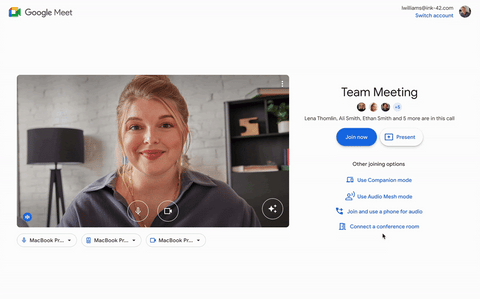
Companion mode came to 📱 mobile in February, providing a quick and convenient way to check in to the meeting room and participate in interactive meeting features from your phone. Checking in to a meeting room directly from the Google Meet green room arrived in February too, ensuring everyone can recognise you by your name – instead of the name of the room – from the moment you join.
In September, Logitech released a software update that brought smart switching to the Logitech Sight in beta. Smart switching lets the Sight tabletop conference camera work together with the Logitech Rally Bar or Logitech Rally Bar Mini at the front of the meeting room to show a consistent, front-facing view of in-room participants.
A new setting was also added to the Google Admin panel in September, allowing admins to preview and test Google Meet Hardware features before release. This is useful for being able to get familiar with new updates before they’re widely available in order to prepare internal training materials, try out the features and gather feedback.
Features for hosts and presenters
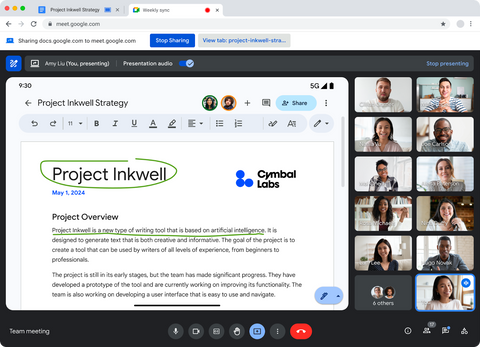
For presenters, April marked the introduction of ✍ annotations in Google Meet. Annotations let you draw and add text, sticky notes, shapes and more directly onto your presented content during calls, making it easier to illustrate a point or draw attention to a particular part of the screenscared content without switching tabs. You can appoint co-annotators who can also mark up the screenshared content from the web, Android devices and, most recently, touch-enabled Google Meet Hardware devices.
June brought a notable enhancement for presenters with the ability to 🖱 scroll and 🔎 zoom in and out of screenshared content directly from the meeting window. This eliminates the need to switch back and forth between tabs, allowing you to control the view of your content whilst still being able to see and interact with your audience.

Moderated 📌 Pinning rolled out in February, enabling hosts and co-hosts to pin up to three tiles on behalf of all participants in a Google Meet call, helping to eliminate distractions and to direct participants’ focus towards key speakers and content.
In August, Google streamlined the delivery of meeting artefacts – such as 📹 recordings, 📜 transcripts, 🙋 attendance reports and ✨ Gemini notes – by consolidating them into a single email after each call. This minimises inbox clutter and makes it faster to access important meeting materials in one place.
Features for developers
After initially launching in Developer Preview in November 2023, the Google Meet API became available in February. The API lets you extend and integrate Google Meet functionality into your own applications and services, making it easier to create and manage meetings programmatically.

Meanwhile, the Google Meet Add-ons SDK became available in September, allowing you to integrate your apps within Google Meet so that users can directly interact with content from those platforms during meetings.
Better with Gemini
Requires select Gemini add-ons
Throughout 2024, Google released a range of Gemini features in Google Meet to help make meetings easier and more productive. The year began with the launch of 💡 studio lighting and 🎙 studio sound in January. Studio lighting ensures you look your best in every call by mimicking studio-quality lighting whilst studio sound automatically enhances audio quality from Bluetooth headsets and dial-in participants.
In the following months, 🔊 adaptive audio was introduced, allowing teams to use multiple 💻 laptops in the same space to join a video call without causing echoes or audio feedback. This can help create a better audio experience in non-traditional meeting spaces when dedicated meeting rooms and Google Meet Hardware may be unavailable.
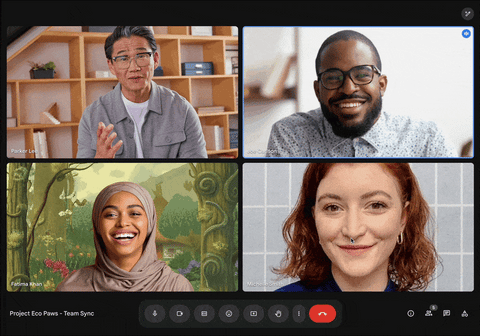
August saw the launch of 📝 “Take notes for me”. This feature enables you to use Gemini to automatically capture meeting notes, create action items, catch up on the discussion if you join late and generate post-meeting summaries. It helps you stay focused on the meeting without the distraction of manually capturing what’s being said.
Finally, 💦 watermarking came to Google Meet in October, enabling hosts and co-hosts to add unique overlays to presented content and video feeds to discourage unauthorised sharing and ensure materials can be shared with confidence.
💡 In addition to these Gemini features that launched in Google Meet in 2024, you can anticipate many more, including “attend for me”, dynamic tiles, dynamic layouts and real-time teleprompter. Learn more about these features and find out when they are released in our dedicated resource.
Jamboard AUE
Jamboard reached the end of Google support in October, transitioning the whiteboarding device to offline-only and phasing out the whiteboarding app. In its place in meeting rooms, whiteboard-enabled Google Meet Hardware devices – Board 65 and Desk 27 – welcomed three new whiteboarding experiences with integrations from FigJam, Lucidspark and Miro.
These third-party whiteboarding apps provide more options for how you collaborate with your team using Board 65 and Desk 27. They offer a wide range of interactive features that were never present on Jamboard, including infinite canvases, voting, templates, comments and more, and are available on web and mobile so that you and your team can use the same application across different devices for consistent visual collaboration.
💡 To learn more about the FigJam, Lucidspark and Miro integrations, as well as how the end of Jamboard support impacts you, read our comprehensive Jamboard AUE guide here.
❗ Jam files must be exported by 31st December 2024.
New Google Meet Hardware
2024 brought notable updates to the Google Meet Hardware lineup, increasing options for how you can bring Google Meet to your meeting spaces. At the start of the year, Logitech launched their Android appliance mode for Google Meet, letting the Logitech Rally Bar and Rally Bar Mini run Google Meet natively without the need for additional hardware. In September, this was expanded to include the Rally Bar Huddle as well.
In other Logitech news, a new plug-and-play BYOD (Bring Your Own Device) solution called Logitech Extend was introduced in October. Extend brings flexibility to your spaces by enabling you to run meetings on any video conferencing platform from your Logitech appliance mode or camera-only meeting room without installing additional drivers or software.

Towards the end of the year, ASUS announced its next generation of Google Meet Hardware kits, for which it has partnered with MIMO and AVer. Expected to be available in early 2025, the new lineup consists of three familiar configurations: Starter Kit, Small Room and Large Room. Each bundle includes the latest ASUS Google Meet Compute System, either a remote control or a MIMO touch panel, and both an AVer speakermic and AVer camera.
Looking forward to 2025
We look forward to 2025 and the Google Meet developments it will bring. If you’d like to discuss any of the updates that have been shared above, or get a preview of the 2025 roadmap, get in touch with us at info@GeckoTech.cloud.
Read our dedicated recap of all the Google Workspace 2024 highlights here. Key updates include the introduction of huddles in Chat, tabs in Docs, speaker spotlight in Slides, the Gemini side panel across Workspace and much more.
