2024 brought a host of new features to Google Workspace to improve the way you work and collaborate with your team, ranging from the introduction of the Gemini side panel and the launch of NotebookLM to new ways to communicate in Google Chat and better content organisation in Google Docs.
There have been enhancements across the entire Google Workspace suite of tools in 2024 and we’ve rounded up some of the highlights. Keep reading to discover all of the big updates from the year; or jump directly to the application most relevant to you.
- Google Chat
- Gmail
- Google Drive
- Google Docs
- Google Sheets
- Google Slides
- Google Calendar
- AppSheet
- Google Forms
- Google Sites
- Google Admin Panel
- Google Vids
- Gemini
- NotebookLM
💡 Looking for Google Meet updates? Take a look at our dedicated 2024 Google Meet recap featuring all of the biggest enhancements.
Google Chat
Throughout the year, Google Chat introduced three new ways to communicate, offering more options and flexibility on top of existing text messages. The first of those features was 🎙 voice messaging, launching in March. It allows you to record and send audio messages from your mobile phone and listen to them on all platforms, including the web, for faster and more expressive communication. Voice messages also get automatically transcribed, making them conveniently accessible in your preferred format – either by listening to the recording or reading the transcript.
The second addition was 📽 video messaging and arrived in October. Video messages provide a more engaging and personal way to share updates with team members, with the ability to preview or re-record messages before sending.

The third and most recent way to communicate in Google Chat is with 🎧 huddles, which have started rolling out. Powered by Google Meet, huddles enable you to start an instant, audio-first meeting from within your Chat conversations. They can be particularly useful for quickly syncing with colleagues about projects you are currently discussing in Chat without needing to open a meeting in another tab.
💡 Voice messages, video messages and huddles are available in all conversation types: direct messages, group messages and 🚀 spaces.

Custom sections were introduced to Google Chat in November, enabling you to group conversations into self-organised sections in the left-hand navigation menu. This can be useful for grouping conversations of a similar topic, project or level of importance into one easily-accessible place that makes the most sense to you. That same month, a new split-pane view launched that allows you to quickly read and respond to messages whilst staying on the 🏡 Home view. Also from the Home view, with ✨ Gemini ✨ you can now preview the summaries of your unread conversations to provide quick insights into what you have missed.

Gemini in Google Chat will soon be able to automatically translate messages from over 120 different languages into your preferred language (as set on your Google profile). With the rollout beginning in December, you will be able to see a translated version of the message within Chat and avoid needing to go to an external site to understand the message, reducing interruptions to your workflow. You can also toggle the setting to show the original message.
Further updates
- You can now insert a 🤓🍟 smart chip that links directly to a space within your messages, making it more convenient to reference and share relevant spaces with others.
- Send emails directly to your spaces and integrate them into your team discussions. Emails sent to a space appear as clickable cards directly within the message stream and contain a snippet of content for helpful context. All subsequent replies to the same email thread are shown in a threaded conversation within Chat to make it easier to follow and understand the context of the entire discussion.
- A “Shared” tab is now available in spaces, direct messages and group messages, acting as a central hub for keeping track of all shared 📂 files, 🔗 links, and 📸 media in each conversation.
- The member capacity in Google Chat spaces significantly expanded to support the very largest groups, enabling the creation and joining of spaces with up to 500,000 members. This is up from the previous limit of 50,000.
- Google Chat nows let you add up to 20 🖼️ photos and 📹 videos to a single message sent from the web. This was previously possible only on mobile devices.
- A new visual density setting rolled out in Google Chat, allowing you to customise the look of your conversations with two options: “Comfortable” and “Compact”.
Gmail

In March, a new layout editor tool started rolling out in ✉ Gmail, 📂 Google Drive and as a standalone experience. The layout editor makes it easy to create and collaborate in real-time on professional-looking newsletters, announcements and other mass-email campaigns with customised templates.
Over the course of the year, Gmail received multiple ✨ Gemini ✨ updates to help streamline email-related tasks and workflows. In August, Gemini’s assistive writing feature, “Help me write”, was improved with the addition of the 💅 “Polish” function, which converts rough drafts into fully-realised emails. New web and mobile shortcuts were also added for quick access to all of the “Help me write” functions, such as 👔 “Formalize”, 📜 “Elaborate” and ✂ “Shorten”. “Help me write” also became available in both 🇪🇸 Spanish and 🇵🇹 Portuguese.
Gmail Q&A was introduced for 📱 Android devices in August and then for iOS devices in October. This feature lets you ask Gemini questions about your inbox to help you find what you’re looking for without searching through emails manually. For instance, you can ask Gemini to find specific details in your emails, summarise emails about a particular topic, display messages from a specific sender and more, all from your mobile phone. A similar experience is also available in Gmail on the web through the Gemini side panel.
🤓 Smart Reply received a Gemini upgrade in September, offering more detailed and contextual responses when you have Gemini. Specifically, when replying to an email, Gemini now suggests several longer-form responses based on the entire email thread rather than just three quick options based on the most recent message. This means you can choose a response that better reflects the context of the conversation.
Beginning in late November, when composing an email in the Gmail app on Android you can now drag and drop email addresses between the “To”, “Cc” and “Bcc” fields, saving time and effort when organising recipients.
Google Drive

2024 marked the release of the Google Workspace ✍ eSignature feature in Google Drive and Google Docs. eSignature streamlines the process of capturing, requesting, tracking and managing signatures in Google Docs files and, most recently, PDFs uploaded to Google Drive. It offers features such as custom text fields for requesting additional information, like 📞 phone numbers or 💼 job titles, and status updates to track pending signatures. With eSignature built into Google Workspace, you can easily complete signature-related tasks without needing to leave Drive and Docs.
Several 📽 video improvements have been added to Google Drive throughout the year. Along with a smoother, modernised video ▶ player that enhances the viewing experience, you can now share timestamped 🔗 links, access automatically generated 💬 captions and enjoy improved video playback quality with faster initial playback and less buffering.

Hovercards were introduced in May, letting you quickly preview files, such as Google Docs, Sheets, Slides, PDFs and videos, without needing to open them. You can hover your cursor over any file icon in Google Drive to reveal a compact preview window containing key information such as file type, owner and recent modifications. For videos, you can even play them directly from the preview window and toggle 🔊 sound and 💬 captions as needed.
Further updates
- Quickly share access to Google Drive files, such as Docs, Sheets and Slides, with all guests in a 📆 Google Calendar invitation directly from the file itself instead of needing to first navigate to Calendar.
- The 👥 sharing dialog, which is accessible across many Google Workspace apps, added a new button that enables you to send emails directly to everyone with whom you’re collaborating on a file. This saves you from having to leave the file that you’re in.
- If you haven’t been active on Google Drive in a week, you now receive an automatic digest ✉ email summarising unseen, shared files, making it easier to catch up on anything you’ve missed.
- There’s now a 🌙 dark mode in Google Drive on the web. Perfect for low-light conditions, reducing brightness and minimising eye strain, dark mode helps create a more comfortable viewing experience.
Google Docs

Cover images came to Google Docs in September, letting you add a full-width image to the top of any document in ♾ pageless mode. This helps you set the tone of your document and make your files look more professional and polished. You can either pick from a gallery of images curated by Google or upload your own image to add a personal touch. And soon, with a Gemini add-on, you will be able to ask Gemini to create cover images in Google Docs, as well as inline images, based on your prompts.
Another Gemini feature announced for Google Docs in 2024 was “Help me create”. After setting your document to pageless mode, simply describe the document you want to create and Gemini will generate a structured draft complete with formatted images, text, tables and more. You can even pull in content from your existing Google Drive files to make your document more contextually-rich.

In October, you could start organising your longer Google Docs into smaller, more manageable sections. Initially announced at Google Cloud Next ‘24, document 📑 tabs can help bring structure to your files and make them easier to navigate. You can even add subtabs and use ✨ emoji to visually represent each section.
Further updates
- From August, you could start creating third-party content without ever leaving your document, including new tasks, flowcharts and other resources from Lucidspark, Lucidchart and Zoho Projects.
- A new collection of 🧩 building blocks released in November, including templates for task tracking, contact lists and decision logs, to help you get started with projects quicker.
- 40 visually-appealing pageless templates started rolling out in December, pre-built with features like 📑 document tabs, 🍟 placeholder chips and 🧩 building blocks.
- You can now use 💬 comments and ✅ actions items in 🔐 client-side encrypted Google Docs, Sheets and Slides files, making it easier to collaborate on sensitive documents whilst maintaining control over data security.
Google Sheets

Tables, a feature that enables you to quickly transform an unorganised data range into a structured and formatted table 🪄 automatically, was introduced to Google Sheets in May. This feature reduces the need to manually set up and format a table yourself, saving time and effort. After its launch, tables received several enhancements throughout the year to improve the experience, including automatic data types for columns, table previews, keyboard shortcuts and an improved filtering experience.
Tables are also integrated with full support for conditional notifications, which in itself was a feature that launched in Sheets just a few months earlier. Conditional notifications can be configured to alert you about specific changes to particular cells or groups of cells, and their integration with tables means that the rules you create will recognise column names and can be enabled with a single click. A spreadsheet can have up to 10 rules and notifications will be batched together.
In Google Sheets, a single cell can now contain multiple values from a dropdown list. In circumstances where it’s useful to indicate multiple project owners, or non-exclusive task statuses, you can enable multiple selections instead of potentially needing extra rows or columns.
Further updates
- In March, 🖱 smooth scrolling arrived in Google Sheets. Smooth scrolling lets you move around the spreadsheet freely instead of being limited by row heights and column widths.
- 🧮 Calculation speed was doubled in June and works in both the Google Chrome and Microsoft Edge web browsers.
- You can now bring data from external applications into Google Sheets. Similar to the experience in Docs, third-party 🤓🍟 smart chips let Sheets pull in information from applications such as Asana, Canva and Lucid and display it when you hover over the smart chip for a context-rich preview.
Google Slides

Early in 2024, presenters could start embedding themselves into their presentations for a more immersive experience for the audience. Speaker spotlight lets you, as the presenter, place your own camera feed into each slide to allow your audience to see you alongside your content. It mimics the behaviour of an in-person presentation, creating a more interactive and dynamic experience.
You can use speaker spotlight during Google Meet video calls to enhance live presentations as well as in Slides recordings. Additionally, with the ability to insert and customise various speaker spotlight shapes, you can incorporate your video feed in a way that perfectly complements the design of your slides.
Further updates
- In October, the introduction of multi-monitor support makes it easier for presenters to leverage a second 🖥️ monitor (or 📽️ projector) for their presentation, with one monitor facing the presenter that includes speaker notes and a timer, and an audience-facing screen that shows the presented content.
- A new library of templates was introduced in November, giving you a wider range of starting points for your next presentation.
Google Calendar

2024 brought several new features to further improve the existing 📆 Google Calendar appointment schedule experience. The first set of features, released in January, includes the ability to add co-hosts to appointments, create schedules on secondary calendars, delegate schedule management to others and the option to check your calendar availability before someone books a slot with you. Then, in July, additional features were rolled out, such as the option to set custom weekly recurrences for appointment schedules and allowing guests to invite others to appointments. Collectively, these features provide greater flexibility in managing your appointments and availability to suit your needs.
💡 To learn more about appointment schedules, read our comprehensive guide.
As of July, when you’re the meeting host you can now pre-configure 📝 AI summaries, 📹 recordings and 📃 transcripts in advance of your meeting, so that they’re activated and ready to go when you launch the meeting, saving you from having to enable them all once you join the call. After the meeting ends, all of those artefacts are consolidated into a single email for convenience.
Further updates
- Google Calendar got a visual refresh plus support for dark mode.
- On Android, you’ll be able to open all of your Google Tasks in a full-screen view in Google Calendar.
AppSheet

June saw the general availability of an AppSheet update that allows for easy integration with Google Forms. Submissions to a form can act as a trigger for automations built in AppSheet, such as sending notifications via Gmail or Google Chat, which can streamline workflows.
Google Forms
- There’s a new question type in Google Forms. As of October, you can create rating questions using a scale and choose the icons (⭐ stars, ♥️ hearts or 👍 thumbs up) that respondents can use for expressing their opinions.
- In December, the 2023 beta for having more granular control over who can respond to Google Forms started rolling out more widely. Using these controls, you can specify only particular users, groups or target audiences who can respond to the form you have created.
- Beginning in August, responses from Google Forms that get saved in Google Sheets would automatically be formatted as Sheets tables (for new forms or connections) whilst existing responses in Sheets can be quickly converted to the tables format. This makes it easy to benefit from the improvements brought to tables in Sheets this year.
Google Sites
Similar to the experience in other Editors (Docs, Sheets and Slides), an update to Sites in January lets you click on someone’s profile icon in the top-right corner of the page and immediately be taken to the same tile or page that they are viewing. This makes it easier to collaborate, especially if you are providing feedback or reviewing notes, by making it simple to make sure that you are looking at the same thing.
Google Admin Panel
As of September, the Carbon 👣 Footprint report in the Google Admin panel now provides hourly emissions data through the ⚡ Electricity Maps integration. This additional data helps admins monitor and analyse the environmental impact of their organisation's overall Google Workspace usage – as well as specific applications such as Google Meet, Gmail and Docs – more precisely.
In mid-December, Google introduced a new migration tool in open beta, allowing admins to migrate conversations from Microsoft Teams channels to Google Chat 🚀 spaces directly from the Google Admin panel. This tool simplifies the transition for organisations moving from Microsoft Teams to Google Chat for their communication. Admins are able to start, manage and keep track of the migration process without relying on third-party software. The tool can also perform delta migrations to sync messages sent after the initial migration.
Further updates
- A new moderation tool in the Google Admin panel allows admins to conveniently review and manage all reported Google Chat content from a single screen.
- Admins can now set 🔐 client-side encryption (CSE) as the default mode for newly-created Gmail messages, Google Calendar events and Google Drive files on 📱 mobile. This gives admins more control over implementing CSE across their organisation and reduces repetitive tasks for users.
- In April, multi-party approvals were launched. This feature requires that a second admin reviews – and ✅ approves or ❌ denies – any changes to sensitive settings such as 2-step verification that another admin initiated. Multi-party approvals were later expanded in August to include domain-wide delegation, bringing the total number of protected settings to eight.
Google Vids
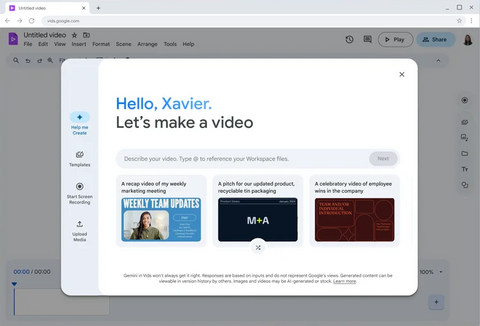
Google’s new, collaborative, AI-powered video-creation tool, Google Vids, launched in November. This new Google Workspace application simplifies video creation by allowing teams to produce engaging videos without any special software or skills required. It serves as a video, writing, production and editing assistant all in one and offers a range of tools – including some powered by Gemini – to help you get your message across in a compelling and visually-appealing way.
Gemini
In 2024, Google expanded the ✨ Gemini ✨ for Google Workspace offering with two new plans: Gemini Enterprise and Gemini Business. Gemini Business offers a subset of the AI-powered assistive features found in Gemini Enterprise, such as “Help me write” in Gmail and Docs, subject to monthly usage limits. Meanwhile, Gemini Enterprise offers full usage along with additional AI features such as “Take notes for me” in Meet.
Shortly afterwards, Google introduced two new Gemini add-ons: the AI Security add-on and the AI Meetings and Messaging add-on. These plans provide a tailored subset of the AI features available in Gemini Enterprise, allowing you to choose only the features you need.

The Gemini app, where you have access to Gemini as a standalone experience, received a number of updates throughout the year, including support for over 35 languages and new “Gemini Advanced” branding to make it easier to see if you have access to the additional, advanced features available to users with a Gemini add-on.
August saw the introduction of two enhancements to the Gemini App. The first enhancement allows you to upload additional file types – including PDFs, Google Docs, Word documents, Google Sheets, Excel spreadsheets and more – to have Gemini analyse your content and provide insights, such as summarising complex topics or offering recommendations to improve document organisation.
The second enhancement introduces 💎 Gems. Gems are configurable sets of instructions that you can use to govern how Gemini responds to you, eliminating the need to issue the same instructions each time you interact with Gemini to complete similar tasks. There are a range of premade Gems available, from a 🧑💻 coding partner and 🎓 learning coach to newer options such as a ✍ copywriter and 💼 hiring consultant, to act as a template to help you with specific tasks. You can also create custom Gems and upload files with instructions, including Google Docs, Sheets and PDFs, to tailor your Gem to your specific needs and get more contextually-relevant responses.
Google Workspace 🧩 extensions also became available in the Gemini app in open beta. This allows Gemini to pull information from your Gmail, Google Drive, Docs and, most recently, Calendar and Tasks content to provide more personalised responses. Extensions help you find, organise and work with your own information faster without the need to switch between tabs.

The Gemini side panel started rolling out across Gmail, Google Drive, Docs, Sheets and Slides in June, and then to Chat in November. The side panel enables you to talk with Gemini about your content and get help with tasks such as summarising email threads and messages, writing and refining documents, generating formulae and much more – without leaving the application you’re in.
Further updates
- As of September, when you ask fact-seeking questions in the Gemini app, Gemini references its sources and links to related sources, including ✉ emails. Doing so lets you quickly corroborate the information provided in the response.
- In October, the Gemini app became a core service for most tiers of Google Workspace. This change means Workspace extensions are available to more users, there will be new admin settings and the Gemini app will be covered under the same agreement as other Workspace applications.
- Towards the end of the year, the Gemini 📱 mobile app, which offers the standalone Gemini experience on the go, started rolling out to teams accessing Gemini as a core service within their Google Workspace plan.
- The Gemini side panel became available in seven additional languages in November, meaning you can now get assistance with tasks in 🇫🇷 French, 🇩🇪 German, 🇮🇹 Italian, 🇯🇵 Japanese, 🇰🇷 Korean, 🇵🇹 Portuguese and 🇪🇸 Spanish.
NotebookLM

Google debuted a new AI-powered research assistant this year which was previously an experimental, early access application. 📓 NotebookLM allows you to upload sources – including Google Docs and Slides, PDFs, web URLs and YouTube videos – and it can then answer questions about the information in those sources, provide summaries, create FAQs or study guides, or even generate an AI-hosted, podcast-like Audio Overview in which two AI hosts discuss the contents of your notes.
NotebookLM has become an Additional Service for all Google Workspace users, meaning you can use it with confidence that the typical data protections are in place, and in December NotebookLM Plus became available to users with one of the Gemini for Google Workspace add-ons: Gemini Enterprise, Gemini Business, Gemini for Education and Gemini for Education Premium. With NotebookLM Plus, you get five times more Audio Overviews, queries, notebooks and sources per notebook and the ability to create shared notebooks within a team, among other enhancements.
2025 & what's next
Google Workspace saw a wide range of updates in 2024 and we look forward to seeing what 2025 will bring. If you’d like to learn more about any of the updates, including Gemini, drop us a line at info@geckotech.cloud.
We’ve also rounded up all of the biggest Google Meet updates from 2024 separately. From automated picture-in-picture mode to Gemini-powered note-taking, explore all of the highlights here.
