Discover everything there is to know about Google Calendar appointment schedules. From what they are to how – and when – to use them to help you easily book and manage appointments with clients, partners and more.
In this guide, we cover:
What are Google Calendar appointment schedules?
Appointment schedules are a Google Calendar feature that enable you to share your availability via a booking page and which anyone, including people without a Google account, can use to schedule time with you directly. Launched in Google Calendar in 2022, appointment scheduling reduces the need for back-and-forth emails with clients, partners and anyone else with whom you’re trying to find a mutually convenient time to meet. It frees up time you would otherwise spend finding, offering and managing booking slots, allowing you to focus on delivering high-quality appointments.
How does appointment scheduling work?
Setting up your schedule
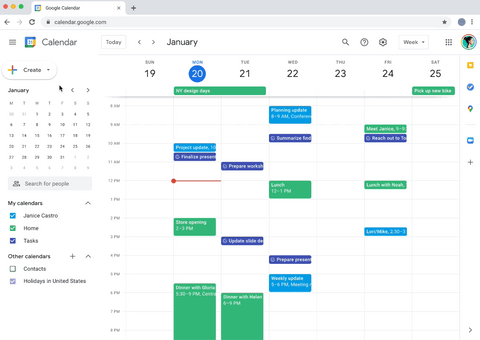
Before you can offer bookable appointment slots, you need to define your availability. This involves specifying the dates and times you’re available for appointments, whether they’ll be held in-person, by phone or on Google Meet, and the duration of each one. (Appointments have to be a minimum of 5 minutes long.) For even greater flexibility, you can further customise your schedule with features like adding buffer time between slots, limiting the number of bookings per day and determining a booking notice period; these features, as well as others, are covered in more detail later.
All of this information is then displayed on a booking page where others can see your availability and self-book appointments. To prevent conflict with new and existing events on your calendar, the booking page will automatically update to make sure you’re only offering times you’re free. This saves you the effort of finding suitable slots or rescheduling appointments you can’t attend.
Handling bookings
Once someone chooses a slot and completes the booking form, both you and the booker will receive a confirmation email containing a Google Calendar invitation for the appointment. If you’ve chosen to host the appointment on Google Meet, a video conferencing link will be automatically included in the invitation for people to join the call in only a few clicks.
Booked appointments will automatically appear on your Google Calendar alongside your other scheduled events and Google Tasks. This eliminates the need to manually enter them and provides a holistic view of your day, week, month or year (depending on your Calendar view) to help organise your workload. The slot is also removed from the booking page to prevent double bookings.
💡 Tip: if you ever need to cancel an appointment, an email notification will be sent to the person who booked the appointment and the slot will be made available again on the booking page.
How can I customise my appointment schedule?
There are a wide range of features in appointment scheduling that let you easily customise your appointments, availability and booking page to fit your needs and the type of service you offer. Here’s a breakdown of what you can do:
Appointments

- Invite co-hosts: ask up to 20 people to co-host appointments with you, ensuring every relevant person is included. You can even check their availability (as long as you have permission to view their calendar) to minimise scheduling conflicts and add entire Google Groups as co-hosts to save time.
- Allow guests to invite others: enable the “Guests can invite” option when setting up or editing your schedule so that invitees and co-hosts can add additional guests or meeting rooms to booked slots, streamlining appointment coordination.
- Email verification: opt to have users verify their email address before scheduling an appointment to prevent malicious bookings.
- Paid appointment bookings: offer and accept payment for appointments, streamlining administrative tasks and giving customers the convenience of making payments right at the time of booking.
- Delegate management: delegate someone else, such as an administrative assistant, to edit and delete appointment schedules on your behalf to help manage your time efficiently.
- Email reminders: enable automatic email reminders to notify booked clients about upcoming appointments and reduce the chance of no-shows. You can customise the timing for up to five reminders and could, for example, send reminders one day, one hour and ten minutes before an appointment.
Availability
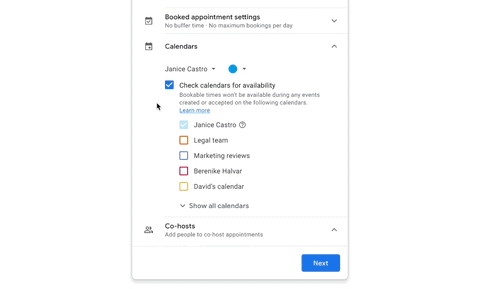
- Custom weekly recurrence: set a custom weekly recurrence to make your appointment schedule repeat when it’s most convenient for you, such as bi-weekly. You can also choose to have your schedule repeated weekly or not at all.
- Booking notice: set the minimum (1 hour) or maximum (365 days) advanced notice required for bookings. This allows control over preparation time and accommodates last-minute bookings, if desired. You can also untick the maximum time option to let people book appointments as far ahead as they’d like.
- Daily booking limits: limit the number of appointments that can be booked per day, helping you manage your workload and free up time for other important tasks.
- Scheduling window: set start and end dates for your appointment schedule, giving a clear view of your availability and preventing people from requesting appointments outside of your booking window.
- Adjust availability: change a specific date’s availability to differ from your usual schedule, such as for out-of-office or holiday periods. This avoids unexpected bookings when you’re unavailable.
- Buffer time: add a buffer between appointments to give yourself time to complete tasks from the previous appointment or prepare for the next. 💡 Tip: 25-minute appointments with 5-minute buffers will create appointments every 30 minutes with preparation time in between.
- Consolidate calendar availability: combine and check availability from multiple Google Calendars to better set your schedule. This is useful for managing separate work and personal calendars, ensuring you only offer bookable slots for when you are truly free.
- Create a schedule on a secondary calendar: manage and receive appointments on a secondary calendar instead of your primary one. This can be beneficial for teams or departments with shared schedules to facilitate better coordination.
Booking page

- Title and description: add a title and description to the booking page, letting attendees know what to expect or bring to the appointment.
- Customise the information you collect: whilst the first and last name and email address are required in the appointment booking form, you can also include custom fields like phone number, the topic that the guest wants to discuss or anything else that is relevant to the appointment.
How do appointment schedules differ from appointment slots?
As of 18th July 2024, the old Google Calendar feature for booking appointments, called appointment slots, has been retired in favour of appointment schedules to create a more cohesive experience. This means the appointment slot booking pages are no longer accessible. All new appointments must now be booked through appointment schedules.
Appointment slots and appointment schedules have several key differences. Appointment slots were intended for internal use and required people to have a Google account in the same domain to book time with you. They were useful for when you wanted to be available for one fixed time block, however, they were limited for more complex scheduling needs. This includes things like offering multiple appointments at different times throughout the day or week, adding a buffer time between appointments or limiting the number of bookings per day.
Appointment schedules, on the other hand, offer a more flexible and modernised booking experience with a range of advanced features to customise your availability and appointments. Anyone, including those without a Google account, can book time with you through a more user-friendly booking page and it can automatically check your calendar to avoid any conflicts with existing events.
Discover more Google Calendar tips & tricks
For even more Google Calendar tips and tricks and the latest platform features – including anything new for appointment scheduling – follow Gecko on LinkedIn.
Note, this blog post has been updated to reflect the latest information:
19th July 2024: appointment slots have now been discontinued in favour of appointment schedules

