Explore the latest Google Workspace platform updates from August, including new features and developments in Meet, Docs, Drive, Gmail, Gemini and more.
Continue reading to uncover everything new; or, jump directly to the application that interests you most:
Google Meet

In August, Google Meet 🖼 picture-in-picture mode was upgraded. It will now launch automatically when you switch Chrome tabs during a call to keep your meeting in view as you navigate away from the main tab. This allows you to easily take notes, view related documents and more without losing sight of the meeting and other participants.
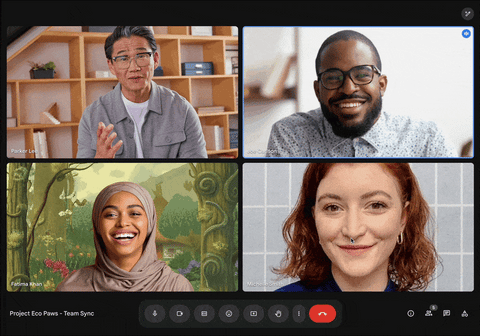
The Gemini 📝 “Take notes for me” feature also began rolling out in Google Meet to select Gemini for Google Workspace add-ons. “Take notes for me” lets you use Gemini to automatically capture meeting notes, create action items, catch up on the discussion if you join late and generate post-meeting summaries. To support this rollout, a new setting was introduced in the Google Admin panel, allowing admins to determine whether their users can capture meeting notes automatically with Gemini.
Google introduced a new feature that consolidates all of your Google Meet artefacts into a single ✉ email after a meeting. This means you’ll receive one email with links to any recordings, transcripts, Gemini notes and attendance reports for that meeting, rather than individual emails per artefact. This reduces inbox clutter and makes it faster to access important meeting materials.
The ability to ✍ co-annotate screenshared content was added to Google Meet on Android, allowing you to draw and add text, stickers, emoji and more directly onto presented content from your mobile device. Annotations can help you illustrate points or draw attention to specific parts of content, facilitating better collaboration during meetings.
Ultra-low latency Google Meet livestreams were enhanced to support 100,000 viewers, up from the previous limit of 25,000. Additionally, these livestreams are now accessible from Google Meet Hardware for the first time, enabling teams to watch large events, such as town halls and all-hands meetings, together in a shared meeting space.
For meeting hosts, a new control lets you decide whether participants can launch add-on activities, such as whiteboards and other tools, during a Google Meet call. Limiting who can access add-ons can help reduce distractions and keep meetings focused on the agenda.
In addition to these updates for users, several changes arrived in the Google Admin panel to make it easier for admins to monitor and manage their Google Meet Hardware fleet. These changes include 18 new filtering options and 17 additional data columns that provide a more comprehensive view of devices and enable admins to find the information they need through sorting by details like connected peripherals, OS version number and much more.
New Google Meet Hardware reporting tools are also accessible from the Google Admin panel and in BigQuery. In the Admin panel’s security investigation tool, admins can view historical events for Google Meet Hardware; meanwhile, BigQuery allows for the analysis of that data at scale.
Google Workspace
Google Docs

Google Docs has expanded its third-party 🤓🍟 smart chip capabilities by allowing you to generate tasks, flowcharts and other resources from Lucidspark, Lucidchart and Zoho Projects without ever leaving your document. Creating third-party content from within Docs saves time and prevents the need for context-switching. Jira, Confluence and others also plan to add resource creation to their existing smart chips in Docs in future.
Google Sheets

Several enhancements started to arrive for the 📊 Google Sheets tables feature, which allows you to transform an unorganised data range into a structured and formatted table automatically. These enhancements include a new button to easily add rows and columns, automatic data types for columns, table previews and more.
Google Drive

The 👥 sharing dialog, which is accessible across many Google Workspace apps including Google Drive, Docs, Sheets and Slides, added a new button that enables you to send emails directly to everyone with whom you’re collaborating on a file. 📁 Whether you need to highlight recent changes, remind people to provide feedback or request final approval, the email button allows you to do so without leaving the file you’re in.
Starting mid-September, shared drives will be available for Google Workspace Business Starter. Teams and users on this tier will be able to create and manage shared drives in Google Drive, making it easier to store, access and collaborate on files in one place. Admins can also configure a new setting in the Google Admin panel to control whether their users can create shared drives.
To enhance the file-scanning experience on the Google Drive Android app, you can now save 📷 scanned files as JPEGs (a standard photo format) along with the existing option to save them as PDFs.
Google Chat
August saw the launch of a new IFTTT (If This Then That) integration that allows Google Chat to connect to over 1,000 apps like Notion, Asana, Salesforce and Dropbox. It enables you to create time-saving workflows to automatically post in Chat when a new file is added to Google Drive or Dropbox, to send messages when you receive Stripe payments and much more.
💡 Note: you can start using IFTTT automations for free with optional paid upgrades that unlock more features.
Gmail
To help you respond to emails faster from your 📱 mobile device, a new reply box launched in Gmail on Android. This allows you to compose and send replies directly from the bottom of an email without needing to open a separate window.

Another Android update in August introduced the Gmail Q&A feature, which lets you ask Gemini questions about your inbox to help you find what you’re looking for. With Gmail Q&A, you can ask Gemini to find specific details in your emails, summarise emails about a particular topic and more.

The Gemini “Help me write” feature in Gmail has also been improved with the addition of the 💅 “Polish” function, which converts rough drafts from notes into fully-realised emails. There are also new Android and iOS shortcuts for quick access to all of the “Help me write” options, such as 👔 “Formalize”, 📜 “Elaborate” and ✂ “Shorten”.
Google Forms

New Google Forms that you tie to Google Sheets are now automatically formatted as tables, letting you more quickly begin analysing form responses and avoid any errors associated with manual formatting.
Google Admin Panel
Throughout the month, several settings and features have been introduced in the Google Admin panel to enhance security and provide admins with greater control. A new toggle now enables admins to turn Google Apps Script on or off for the entire organisation or disable it for users in chosen organisational units (OUs) or groups, providing more flexibility in determining who can create, edit and run scripts.
An update available in open beta lets admins define which Google services, such as Gmail or Google Drive, that third-party apps can access by selecting specific API scopes.
Additionally, all interoperability settings for Google Calendar are now centralised in the Google Admin panel for more streamlined management.
Multi-party approvals, which requires that a second admin reviews – and ✅ approves or ❌ denies – any changes to sensitive settings, have also been expanded to include domain-wide delegation, bringing the total number of protected settings to eight.
Gemini
Two notable updates were released for the standalone ✨ Gemini ✨ experience in August. The first update allows you to upload additional file types – including PDFs, Google Docs, Word documents, Google Sheets, Excel spreadsheets and more – to have Gemini analyse your content and provide insights, such as summarising complex topics or offering recommendations to improve document organisation.

The second update introduces 💎 Gems, which are configurable sets of instructions that you can use to govern how Gemini responds to you. The premade Gems include a writing editor, coding partner and learning coach and they can be customised further to meet your needs. This prevents the need for repeating the same instructions each time you interact with Gemini to complete similar tasks.
Google also shared that Gemini in Google Workspace achieved SOC 1, SOC 2 and SOC 3 compliance. This means it meets certain industry standards for data security and privacy. The standalone Gemini experience is also SOC 2 and SOC 3 compliant, with plans to obtain SOC 1 compliance later this year.
AppSheet
You can now automatically trigger actions in AppSheet based on changes in your AppSheet database, reducing the need to manually initiate certain processes or workflows.
The AppSheet Admin Console, previously available only with AppSheet Enterprise, is now in open beta for organisations with AppSheet Core. This tool provides admins with a centralised tool for monitoring how AppSheet is being used across their organisation.
Catch up on July's updates
Take a look back at our July 2024 Google Meet and Workspace recap to discover updates like eSignature in Docs and Drive, enhanced Zoom and Meet interoperability, automated captions for Drive videos and much more.
Stay informed about the latest Google Workspace features by following us on LinkedIn and subscribing to the monthly Gecko newsletter.
