From phone booths and hot desks to large conference rooms and all-hands spaces, Google Meet Hardware brings video-enabled collaboration to rooms and teams of many different sizes.
Discover how someone could leverage Google Meet throughout their workday to stay productive and connect seamlessly with colleagues and clients, regardless of whether they’re in the office or working remotely. The protagonist of this story is Lauren, a typically busy Marketing Manager on a particularly meeting-heavy day.
Morning
8.30am – Meeting with supplier
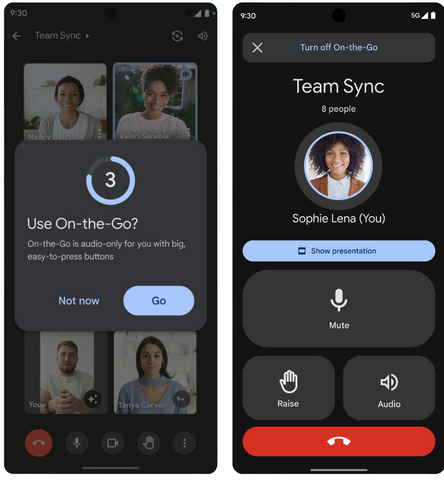
During her commute to the office, Lauren joins a Google Meet call with a supplier located in a different time zone using her mobile phone and Poly Voyager Focus 2 headset. Google Meet detects that she is walking and prompts her to enable On-the-Go mode, which brings an audio-only experience with large, easy-to-press call control buttons to her mobile device. The built-in noise cancellation and Acoustic Fence technology on her Poly headset eliminates distracting sounds of nearby cars and a construction site, ensuring everyone on the meeting can hear her clearly without any interruptions.
9am – Hot-desking

After arriving at the office, Lauren finds and books an available hot desk with the Logi Dock Flex to catch up on emails and prepare for upcoming meetings. With a single USB-C connection, she plugs her laptop into the dock to quickly claim the desk. She can also use the device to access her calendar, join meetings and use the connected desk peripherals – all whilst keeping her laptop powered throughout.
10am – Collaboration session

Lauren meets with the creative team to brainstorm ideas for an upcoming marketing campaign. They are in a collaboration space and use the Google Meet Series One Board 65 to start a Google Meet call with off-site team members. After a few minutes of discussion, they launch a digital whiteboarding* session directly inside the call, allowing both in-person and remote participants to contribute in real-time. The team adds their ideas to the whiteboard with the Board 65’s stylus.
*The Jamboard app will be discontinued in September 2024. For long-term digital whiteboarding, plan to use FigJam, Lucidspark or Miro on Board 65, which are all now available. Learn more about this change here.
Midday
12pm – Weekly strategy meeting

Before lunch, Lauren has a meeting with other department heads to discuss overarching marketing strategies. She and a few other employees are in a meeting room with the Logitech Rally Bar whilst others join the call remotely. In the centre of the table sits a Logitech Sight, which works in conjunction with the Rally Bar to provide the best camera view of in-room participants, ensuring everyone at the table feels seen and is represented equally. Someone starts sketching ideas on the whiteboard in the room, so the team turns on Logitech Scribe to share it with remote participants.
Afternoon
1.30pm – Client meeting

Lauren, along with several other members of the marketing team, has a meeting with a client to review proposals and discuss the performance of a current campaign. They have booked a medium-sized conference room equipped with a Google Meet Series One room kit. The client has requested a meeting via Zoom, so the team joins with native Zoom interoperability.
With TrueVoice noise cancellation and continuous framing by Huddly, the Series One room kit ensures distracting sounds from keyboards clacking and mice clicking are removed and the team is always in clear view as they move around the room.
2.30pm – Focused work

Following the client meeting, Lauren seeks a quiet space to review notes and action items. Hoping to find an available phone booth to focus on her work, she glances at the Logitech Tap Schedulers conveniently mounted on the walls outside of each booth. These room booking panels let her see from a distance if a booth is available, busy or soon-to-be-occupied, and, if it’s free, quickly reserve it in just a few taps.
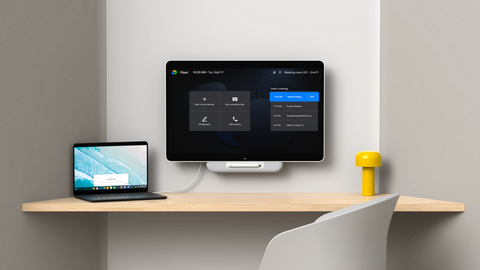
She enters the booth and plugs her laptop into the Google Meet Series One Desk 27 with BYOD (Bring Your Own Device) mode, extending her workspace and using the Desk 27 as a secondary display. When she joins an impromptu meeting in the booth, she is able to use the Desk 27’s built-in speaker, camera and microphone, providing her with everything she needs to be productive.
3pm – Conducting interviews

Lauren and a member of the HR team are interviewing candidates for a Marketing Executive position. They are in a small meeting room using the ASUS Starter Kit. Before joining the call, Lauren and her colleague check into the conference room from the Google Meet green room using companion mode on their laptops. This allows candidates to recognise them by their own names, rather than the name of the conference room, enhancing individual representation. They can also wirelessly share necessary resources into the call, participate in the meeting chat and utilise interactive Google Meet features like polls and Q&As.
4.30pm – Quarterly all-hands
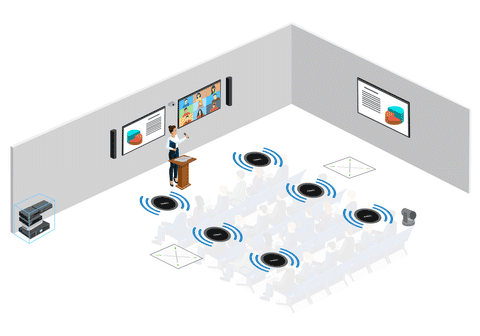
All employees in the office gather in the canteen area for the company’s quarterly CEO update. This large, versatile space features a Q-SYS solution for Google Meet, transforming it from a casual dining area into a fully functional video conferencing space with flexible seating and standing arrangements. Multiple speakers and microphones are mounted to the ceiling and there are several cameras strategically positioned around the room. There are also two large screens.
As different presenters speak and move around the room, the Q-SYS system automatically switches to the camera that best keeps them in focus, ensuring that those attending the conference remotely can clearly see who’s talking, enhancing engagement and creating a more inclusive meeting experience.
5.15pm – End of day team meeting
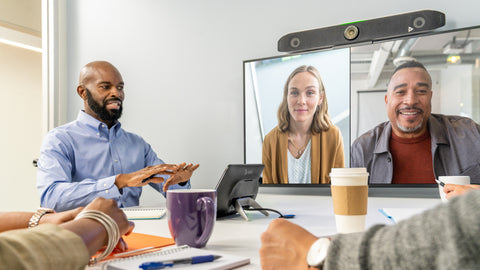
After the quarterly all-hands meeting, Lauren and a few teammates head to a meeting room for their end of day sync. The room is equipped with a Poly Studio X52, an all-in-one Android-based room solution for Google Meet. The X52 runs a Google Meet application natively in appliance mode, which eliminates the need for extra hardware and allows the team to enjoy a streamlined setup with just the camera and the Poly TC10.
Explore the Full Range of Google Meet Hardware
Interested in learning more about the Google Meet solutions that powered protagonist Lauren’s day? Shop the full range of Google Meet Hardware here and discover how you can deploy these solutions in your own spaces to enhance productivity and bring teams together with reliable, easy-to-join video conferencing.
If you have any questions or need help finding the best setup for your space, get in touch with us at info@geckotech.cloud. We’re happy to provide recommendations and discuss any meeting room requirements that you may have.
